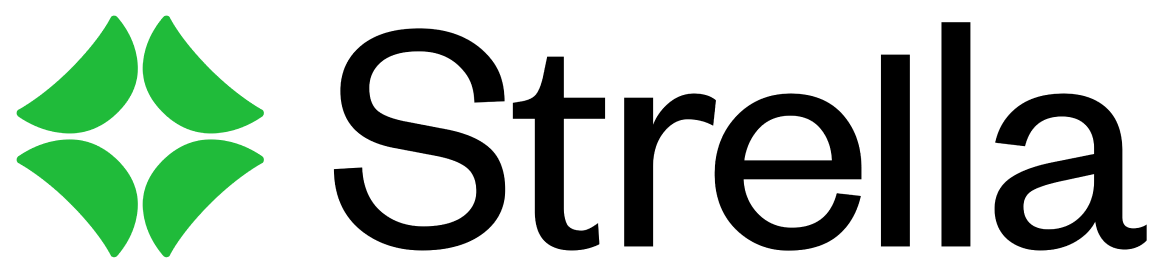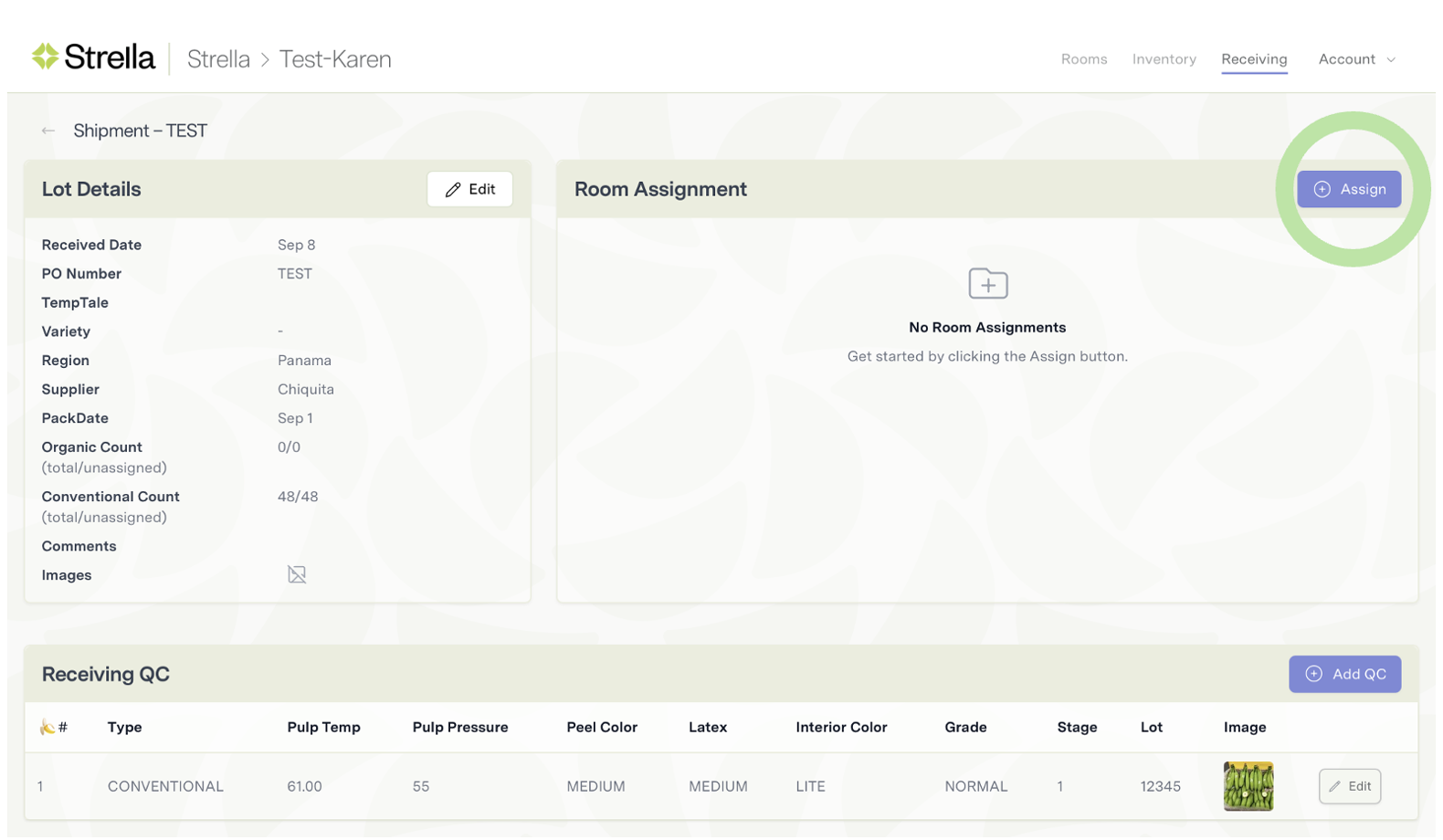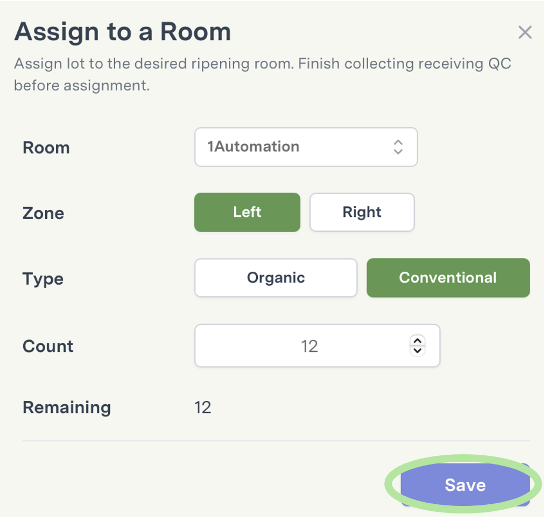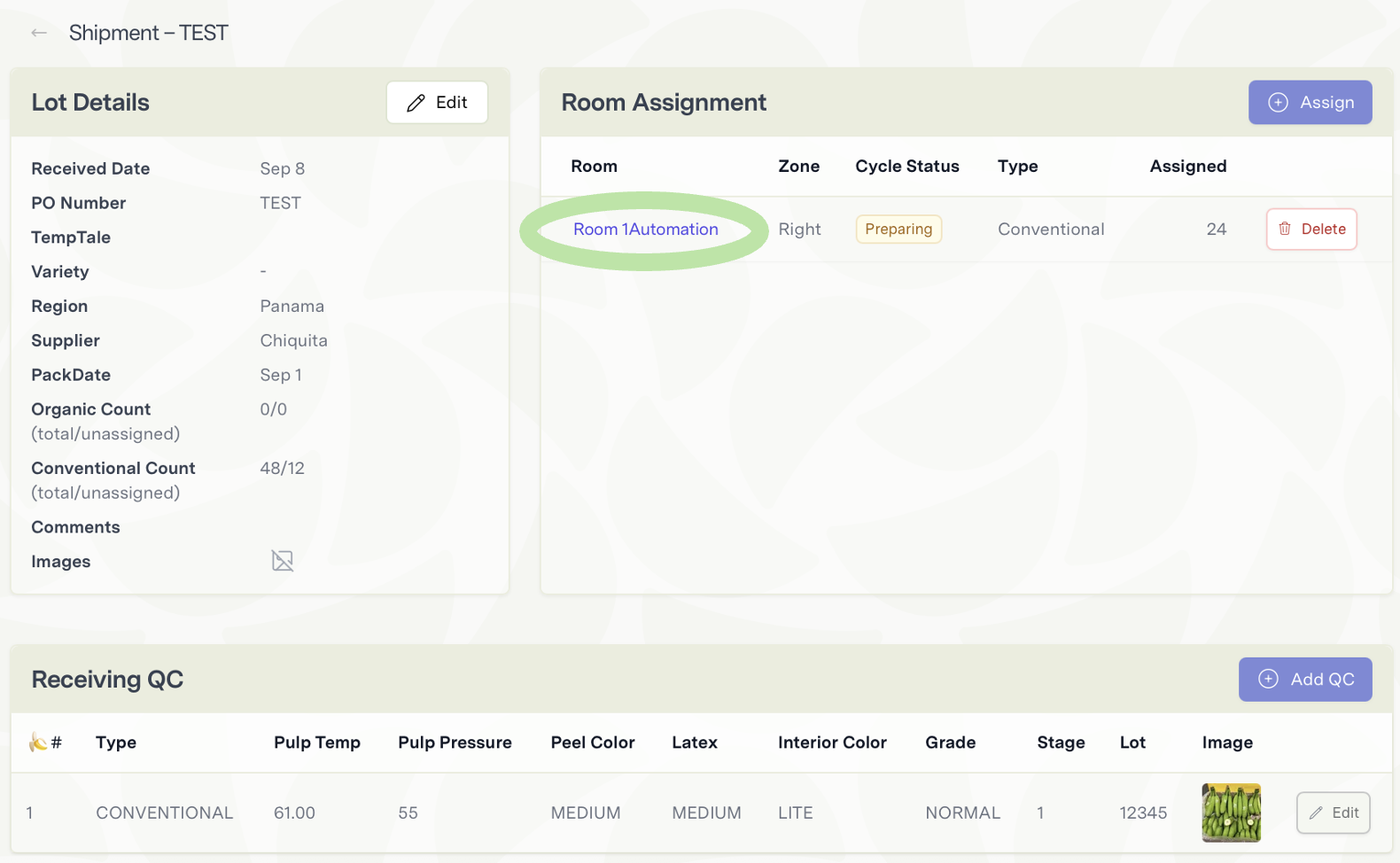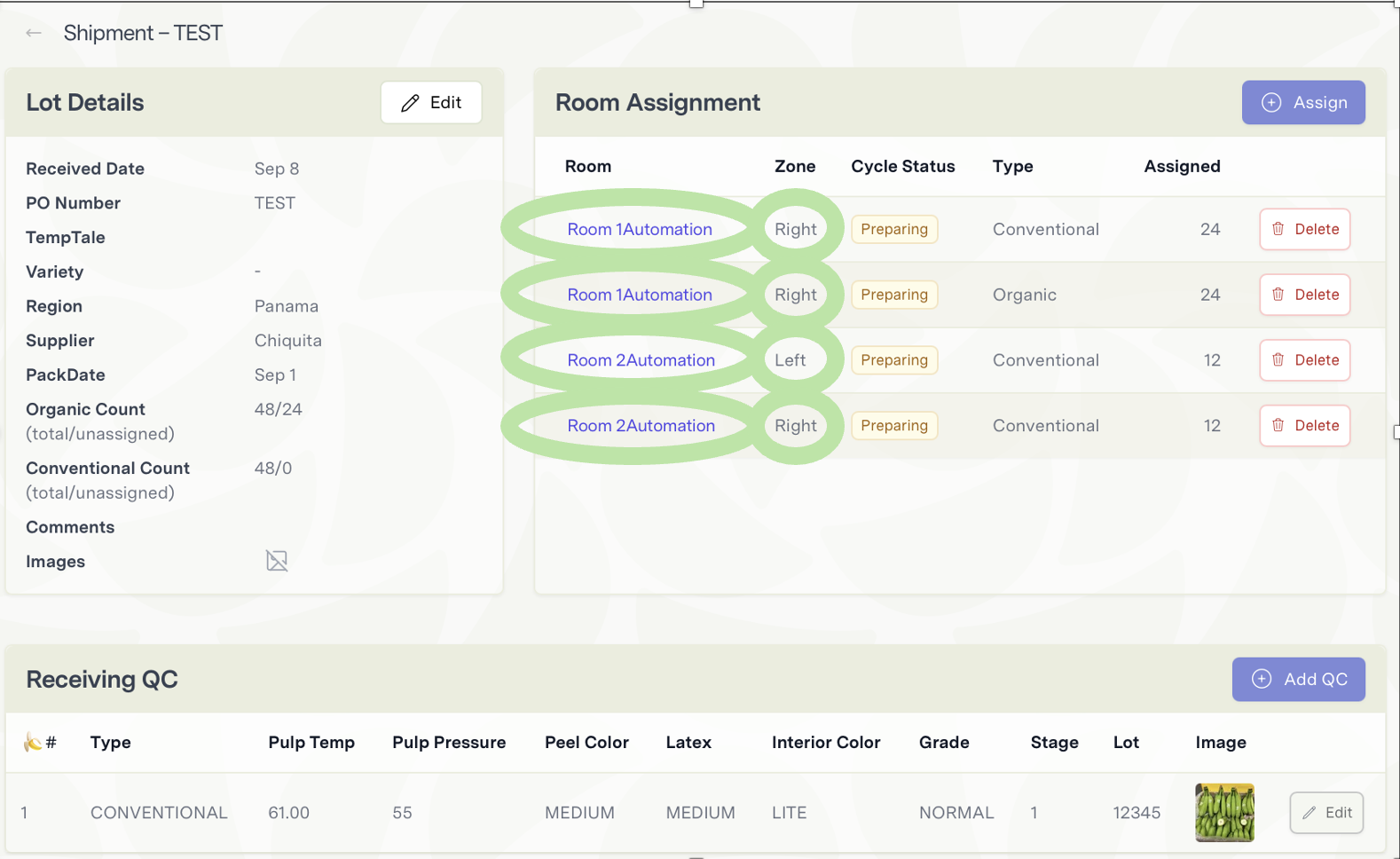How to Assign an Order to a Room
Edited
After receiving a shipment and entering a receiving QC, you are ready to assign that shipment to a room.
1. From the purchase order page, tap the Assign button
2. Fill out the Assign to Room form
Select a room, zone, and type in order for the case count to auto-populate.
Then, tap Save.