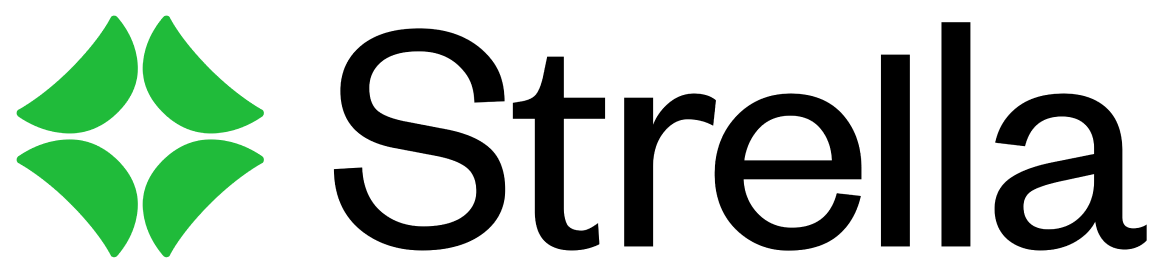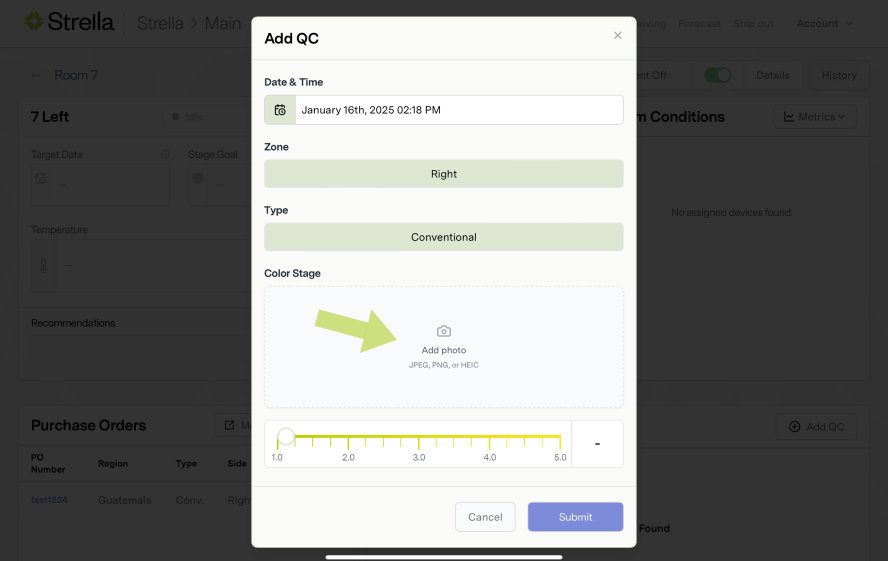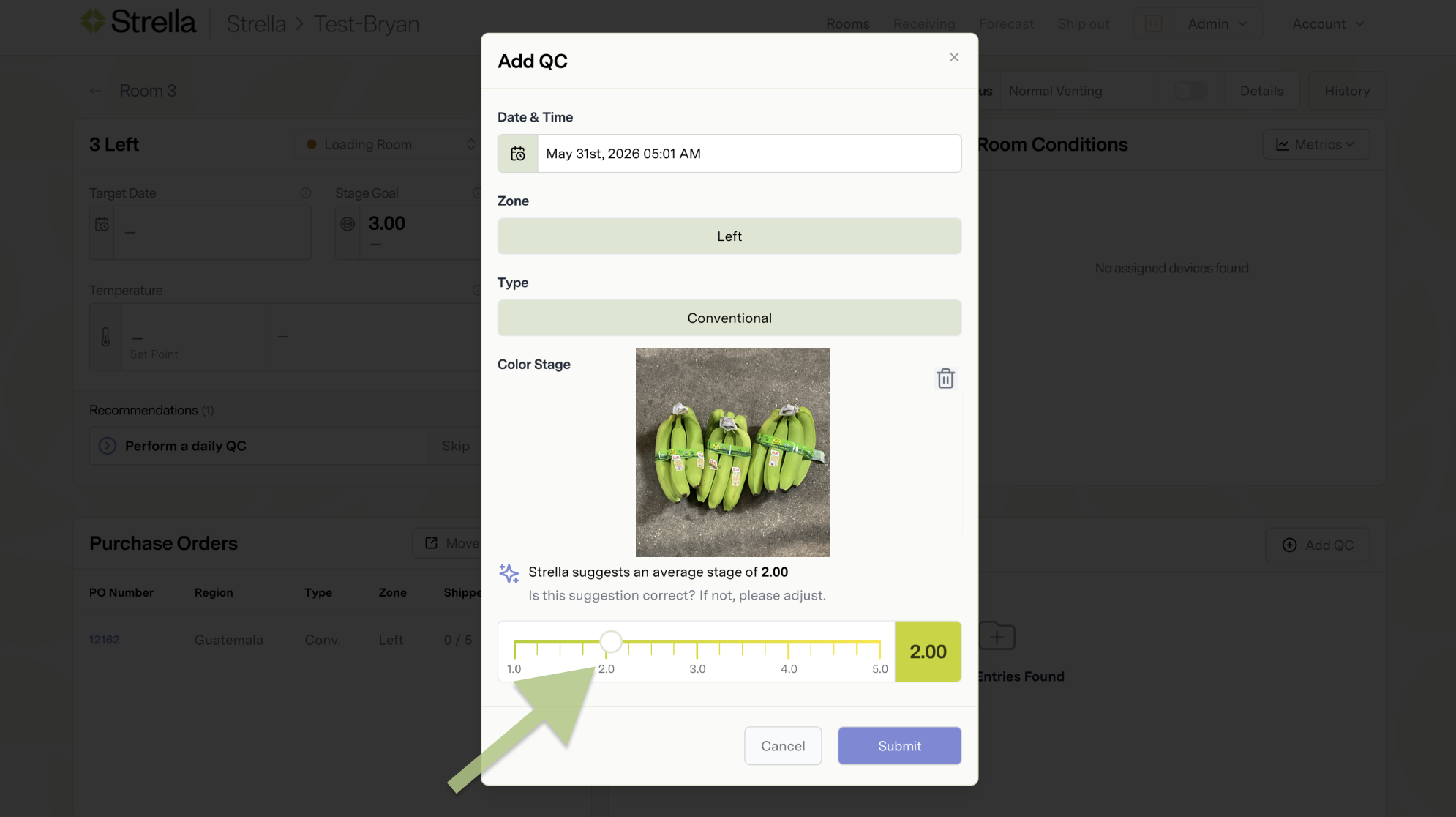How to Enter Daily QCs
Edited
This article covers how to complete a daily QC using image-based QC.
1. Tap the Add QC button or select the Perform a Daily QC button
2. Tap the Add Photo section
You will be prompted to open the camera or select from your camera roll. If you have already taken a photo, select the camera roll option and select the image you want to use.
If you have not yet taken a photo of the bananas, select the camera option and take a photo. Then, tap Use Photo in the bottom right. See this article for what makes a good photo.
3. Confirm the stage and tap Submit.
Strella will suggest a stage based on the image provided. If needed, you can adjust the stage using the slider.
automation
image