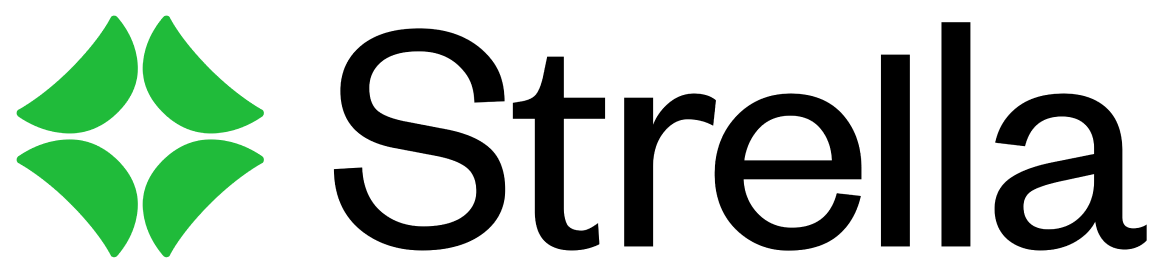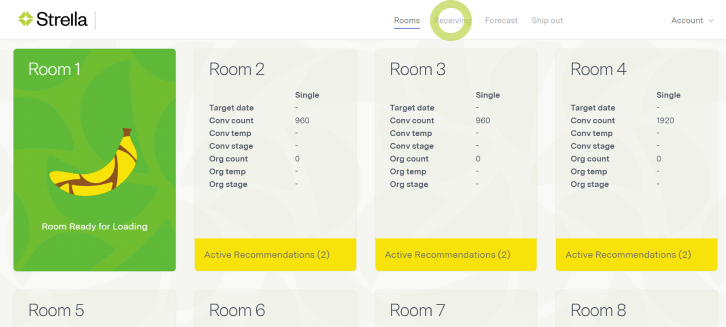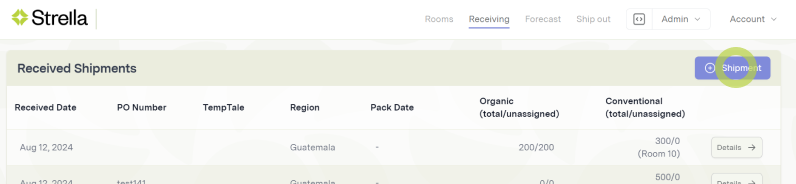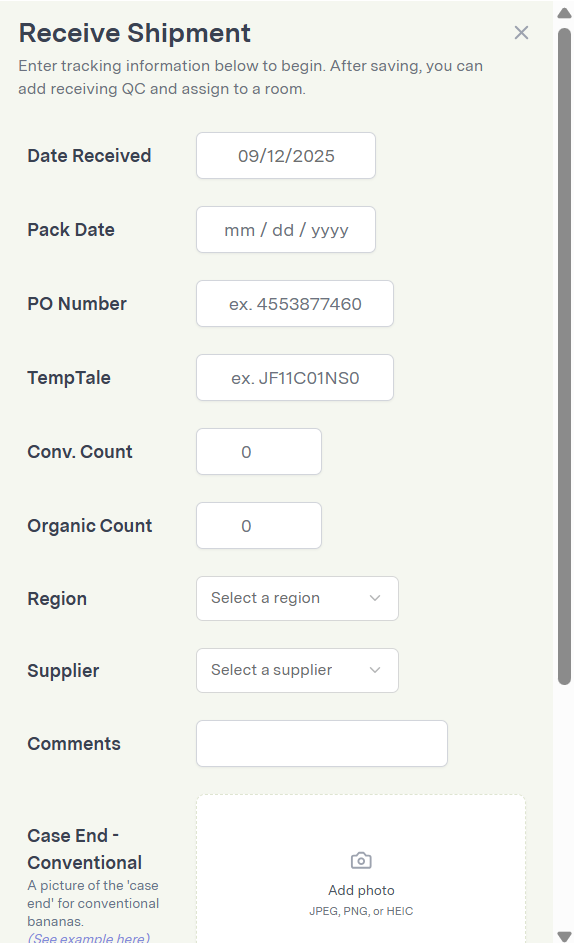How to Receive a Shipment
Edited
The first step in using the Strella system is to enter orders into the application.
1. From the dashboard, tap Receiving from the navigation bar
2. Tap the +Shipment button
3. Fill in receiving info and tap Save.
Currently, only one Country of Origin can be listed per PO in the Strella system.
The same PO can be entered more than once in the system by adding an additional reference number or letter.
Example:
462017-1 (Guatemala)
462017-2 (Mexico)
Note on pack date: We ask for a pack date because older fruit ripens differently from newer fruit. If you do not have a pack date, you can leave it blank.
receiving shipment
receiving
receiving qc